Stream Deck as a Productivity Tool
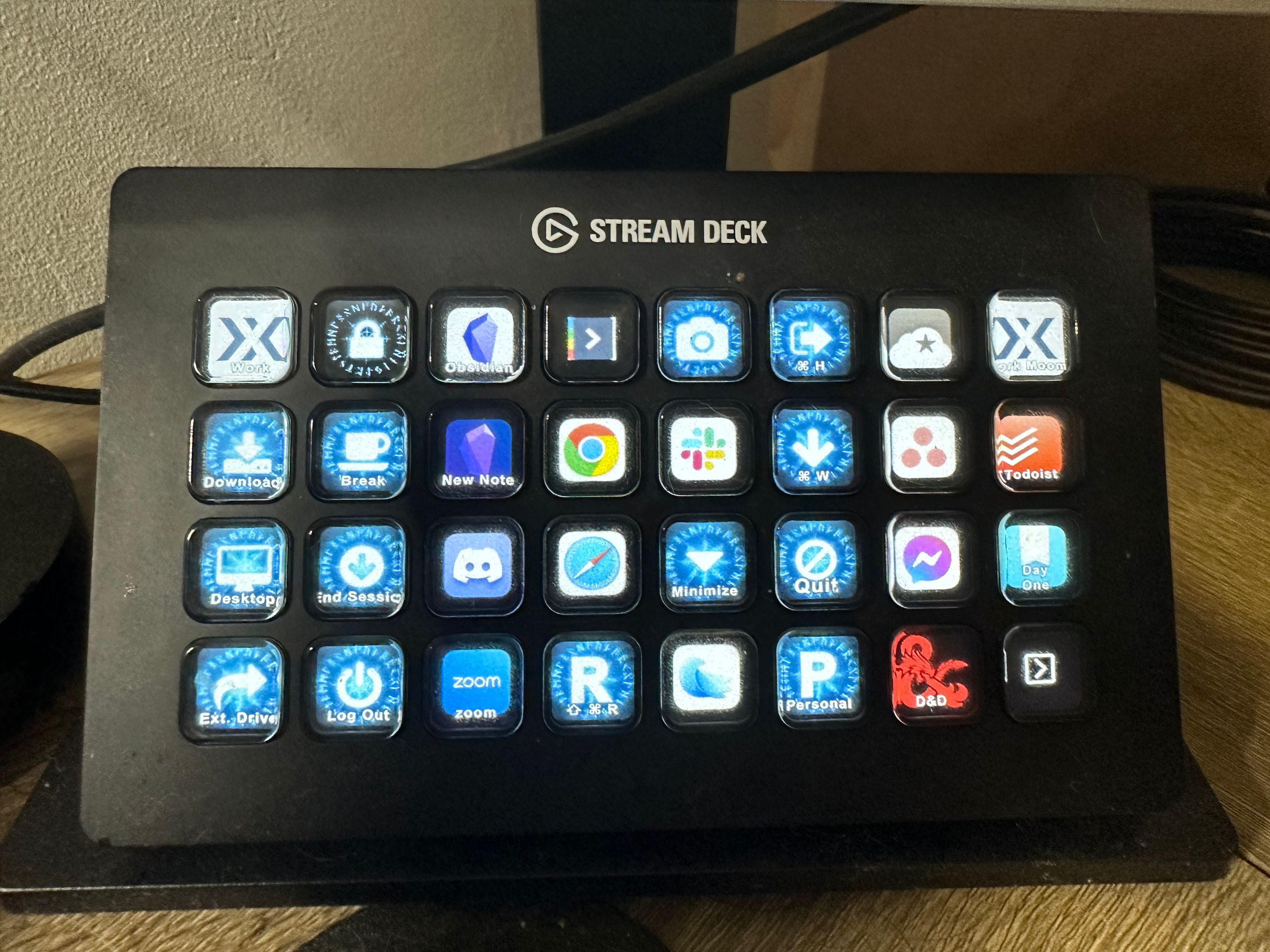 My Stream Deck Main Work Screen
My Stream Deck Main Work Screen
Introduction
Before reading this article, I recommend you check out my Mac Automation article for a better feel for the software you can use to perform automation on the Mac. The software in that article is almost exclusively for the Mac and not available on the PC, but Stream Deck works on all platforms.
When I started my productivity journey, I dove into different types of software I could use to help me be more productive. I bought and learned about apps like Alfred, Raycast, Hazel, Keyboard Maestro, and Apple Shortcuts. I learned ways to make my Mac open all the apps I needed to do my work, write my blog, or play Dungeons and Dragons online. It saved me time, prevented me from forgetting things, and was fun.
But about a year ago, I started researching ways to make my work easier using hardware, and I discovered the Stream Deck. This little device has completely changed not only the way I work but also how I think about doing work.
A Stream Deck is a brand of macropad, which is a device that can have buttons, dials, and sometimes touchscreens. All of these can be programmed to interface with your computer to do all kinds of things (mine is the Stream Deck XL, which only has buttons but has 32 of them). It uses software for the Stream Deck itself that interfaces with your other apps to perform tasks like opening an app, turning down volume, changing lighting in the room, or pretty much anything else you could control from your keyboard and mouse.
The Steam Deck was created for streamers on platforms like YouTube and Twitch, allowing them to switch cameras, activate effects, etc. without looking away from the camera. But it’s also a great tool for almost anyone who uses a computer to pay for their shoes (credit: Mac Sparky for that one).
I use my Stream Deck for general productivity work. I have buttons and screens for executing macros, launching or bringing apps to the foreground, and changing settings on my system. I’ll give you some details later, but first, let’s go over some of the cool ways you can set up a stream deck.
Setting up a stream deck
When I first got my Stream Deck, 32 buttons seemed like plenty. I didn’t think I would use them all. But as I got more into automation, it became harder to remember all of the keyboard shortcuts I had created. Putting things on the stream deck gave me a visual way to remember what I could do.
There are a number of ways you can set up a stream deck, and you don’t have to pick just one. Let’s look at some of the ways you can organize it.
Folders
Folders on a stream deck work very similar to folders on your computer. To create a folder, you drag the “Create Folder” action from the actions list onto one of the buttons. Give the folder a name and icon, then double-click on it to enter the folder. You will now see a blank screen of buttons as if nothing was on your stream deck, except for the top left button having an “up” arrow, which takes you back to the main screen that is “above” the folder. You can also put a folder on a folder screen, allowing you to drill down like you would on your computer.
When I first got my Stream Deck, I created a bunch of folders as categories and placed actions in the folders. It created great organization, but I found myself making too many button presses to get to the action that I wanted.
However, I recently found another Stream Deck action that makes folders more useful. When you create actions inside a folder, you can assign one action to the button, or you can assign a “Multi-Action.” This is not really an action in itself but a container for placing several actions that will happen one after the other, like a macro. Inside this multi-action, you first drag in the action you want to happen, then add the “Switch to Profile” action underneath it in the list. Once the other actions assigned to the multi-action are complete, the Stream Deck will switch back to the profile assigned; no button pressing is needed to get out of the folder. Keep reading for more information on profiles.
Here’s an example: When I need to take a screen shot, I push a folder button that takes me to a list of multi-actions for different types of screen shots (area of screen, whole window, whole screen, scrolling, and text OCR). These buttons are “hotkey” buttons, meaning when you create them, you tell them what keyboard shortcut you want them to press for you. When I push any of those buttons, it either takes the screen shot or gives me the crosshair to select the area, then switches the Stream Deck back to the first screen of my work profile, so I don’t have to press a button to get out of the folder.
One more folder example Sometimes I need to resize and move a window to another screen. I have a folder with options for resize, move, and move and resize. All of these actions are done through keyboard shortcuts in Raycast. The problem is that I have to first hit the Raycast shortcut to call it up, then hit the keyboard shortcut I have assigned for the resize or move. If I am doing both, I have to activate Raycast, activate the first action, open Raycast again, and activate the other action. I automated this by creating a folder with multiple actions. I click the folder, then click on a button for one of the three choices I want. The multi-action runs through the keyboard shortcuts for me, then uses the switch profile action to take me back to the right screen of Stream Deck buttons.
Multiple Screens
Another way to organize your stream deck is by extending the set of buttons with a “next button.” To do this, drag a “Next” button onto one of the buttons of your stream deck, such as the bottom or top right corner (but anywhere will work). When you press it, everything on your screen “slides” to the left, and you have a new screen of blank buttons. On this screen, you should put a “Previous” button (I use the bottom left corner, but just like with the “Next” button, any button will work) so you can get back to the previous screen.
I use this method a little bit, but it still presents the problem of having to press around to get to the action that you want.
Profiles
This is my preferred method of organizing. A profile is like a shortcut to a screen that appears depending on which app is in the foreground, with that screen displaying buttons you want to use when that screen is active. For example, whenever I push my Slack Stream Deck button, it displays a page I created with buttons for various Slack channels in my main account, buttons for my most used DMs, and buttons to switch to other Slack accounts that I am a guest in.
I love this method because when I push an application button on my Stream Deck, it brings that application up on my Mac and instantly displays a group of buttons I need for that specific application and nothing else. If I push an application button tied to a different profile, it brings up that app and shows me buttons for that application.
As an example, here is my profile screen for the note-taking app Obsidian:
 Stream Deck Obsidian Profile
Stream Deck Obsidian Profile
You can see in this shot that in the top left I have a bunch of buttons for commands in Obsidian, such as creating a new note or a check-in note. I also have buttons for some other apps I use while using Obsidian (the microphone and video buttons are for muting my audio and turning off my camera during a Zoom meeting, which is from a Stream Deck plug-in).
How to Use a Stream Deck for Productivity
If you have already read my Mac Automation article, you have learned about many of the ways I use automation to increase productivity. I purposely left out how I do it with a stream deck so I could cover it here after explaining about the stream deck itself. Now that I’ve done that, let’s talk about how I incorporate the Stream Deck into my workflow.
App buttons
These are some of the simplest buttons, but they are very helpful. Using the “Open” action, you can launch an app or bring it to the foreground. This is a helpful way to jump between apps. When you drag this action to a button and select the app to open, it automatically uses the icon of the app for the button, so you don’t even need to assign an icon to it (unless you want to change it to something else). Also, as previously mentioned, this is a great way to switch profiles on your stream deck.
Website buttons
These are similar to the app buttons, but they are designed to take a URL instead of choosing an app. You can add the URL of any website you use regularly to get quick access to it. You can also use these buttons for URL schemes in apps that use them. For example, if your to-do list app creates a URL for each project, you could assign that URL to a button so you could jump into that project instantly.
I use this button a lot for Slack. Every channel and profile in Slack has a unique URL, which contains a code for the Slack team and a code for the individual channel or profile. If you log into Slack in the browser, you can find both of these codes and use them to create a link. Here’s a support document from Slack that explains it way better than I could: Reference: Deep linking into Slack
Once you have the link, you can add a website action to a button with that link. Use an image on the button that reminds you of what it is for, and then when you press the button, it will take you to the proper channel or DM in Slack. In my case, we have different channels for each company that is a customer. So I used the company logo for the button. For DMs with co-workers, I use a copy of their Slack profile picture. This can use up a lot of buttons, so I also created a Slack profile. When I click on the Slack button, it brings the app to the foreground and shows me the Slack profile with all the Slack-centric buttons.
Set ups
My favorite buttons are the ones for setting up. Setups are macros that set your system up to do a particular type of work, such as opening all the apps you use to do your job, opening up your apps for editing video and closing everything else, etc. The main app I use for this is Keyboard Maestro, which can open apps and integrates Apple Shortcuts and Apple Script to do things it can’t on its own. I use a Stream Deck plug-in called KM Link to add the buttons. Once you add the plug-in from the Stream Deck store built into the software, you just drag a KM Link action to a button and select which macro you want it to run from the drop-down menu.
When I push the button to start my workday, the macro runs an Apple Shortcut to make sure my audio input and output are assigned to the correct sources. It then opens all my apps in quick succession. Then an Apple script runs to tell Moom to place the apps in the positions assigned for the work snapshot. Finally, it runs Shortcuts to start playing my favorite concentration sound from Dark Noise and put my devices in work focus mode. I know it’s finished and ready to go when a final Apple script tells me audibly that it’s time to get to work. All of this is done with one button press. It’s important to note that Keyboard Maestro also has quit app functions, so I also have buttons that close all or some of my apps, put my Mac to sleep, or log it out.
So, as you can see, there are a lot of ways to set up your Steam deck for productivity. It has made a huge difference in my workflow because I often find it easier to reach above my trackpad and press a button, but it also brings me a bit of delight because it’s fun to make something happen on my Mac by pushing a physical button instead of typing or using the trackpad. It’s also much easier to look at the pictures on the keys instead of trying to remember all the keyboard shortcuts.
Do you use a Stream Deck or other type of macropad? How do you use it? Do some bragging or leave tips in the comments.
Podcasts I Listen To

I love podcasts. They are a great way to pass the time and learn something while doing mundane tasks like walking the dog, folding laundry, or anything else that does not keep your mind fully occupied. I have been listening on and off since the early 2000s, back when it was just guys grabbing a mic and recorder and talking about whatever they wanted because it was their show. No networks, producers, or production companies; just content.
A lot has changed. The whole genre has become more commercial, but some of the content has become really nuanced and in-depth. The variety is amazing. Search for any subject you are interested in, and chances are you will find a show about it. Some shows take 30 minutes to discuss one topic and move on; others cover a subject in depth for 12 hours over as many episodes.
So if you listen to podcasts and are looking for your next favorite show, or if you want to try it out and are looking for a place to start, here’s a list of a bunch of my favorite shows that I am listening to now.
Christian
 Breakpoint
Breakpoint
Originally started as a Christian radio show by Chuck Colson, Breakpoint is technically three different podcasts in one feed: Breakpoint, The Point, and Breakpoint This Week. The original Breakpoint is a daily five-minute commentary by John Stonestreet, President of the Colson Center for Christian Worldview. Each episode is about five minutes long and features one issue affecting the cultural moment. The Point is also a one-issue commentary, but only about one minute long. Breakpoint this week is a one-hour weekly show discussing the news stories of the week from a Christian worldview. The show is thoughtful and engaging and breaks down current stories and issues from a Christian viewpoint.
 Upstream
Upstream
Upstream is another podcast from the Colson Center that features Shane Morris interviewing Christian authors and scholars about more theological topics. It can get pretty weighty, but after every episode he publishes a “Further Upstream” episode where he talks to one of his fellow Colson Center staffers who helps him make the original episode much more accessible.
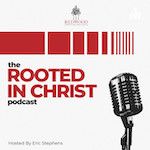 Rooted in Christ
Rooted in Christ
Rooted in Christ is a podcast of Redwood Christian Ministries, founded by my friend Eric Stephens. Eric interviews evangelistic thought leaders from around the country to learn their stories and inspire others to sharethee gospel. The show shines an up-close and personal light on their stories and is raw and honest.
 Ask Pastor John
Ask Pastor John
John Piper is a Christian pastor, teacher, author, and thought leader in Reformed theology. He is the founder of Desiring God, of which this is one of the podcasts. They release shows several times per week that feature sermon snippets, Pastor John answering questions from listeners, and other content. Pastor John is one of the most knowledgeable theologians living today, and yet his teaching is very approachable and easy to understand. Almost every point he makes on something is informed by quoted scripture.
Technology
 Mac Power Users
Mac Power Users
These next two are podcasts by David Sparks. David is a lawyer by trade but has been using Macs and other Apple gear for 40 years. He and his co-host Stephen Hackett discuss all kinds of ways to get the most out of your Mac, including software deep dives, recommendations on software and hardware, and interviews with developers.
 Automators
Automators
Also an Apple-centric podcast, David and Rosemary Orchard discuss how to get the most out of your devices using automation. Honestly, this is where I learned a lot of what I know.
True Crime
True crime is a huge genre. There are tons of shows using a variety of formats. Some tell a story in one or two episodes; others take a whole season to dive into an incident and cover everything. Hosts also come from a variety of backgrounds, such as former law enforcement, investigative journalism, and armchair detectives, all of which put a different spin on the way they approach cases.
Let’s start with some weekly, episodic shows.
 True Crime Garage
True Crime Garage
TCH is easily my favorite true crime show. The Captain and the Colonel have produced over 600 episodes. Some cases are one-shots; some cases take several episodes to do deep dives. I also like that they periodically go back to update cases that have seen new information come to light. They also have a really good sense of humor.
 The Deck
The Deck
The Deck is one of several AudioChuck podcasts that I listen to. Each week, host Ashley Flowers tells you about a cold case that the police are looking for help with. Over the years, police departments have produced decks of playing cards with case information on the back of each card and distributed them in prisons, hoping that inmates might know something about the crime (hence the name). Ashely does her homework and delivers a good show.
 Crime Junkie
Crime Junkie
If you like The Deck, you should definitely give Crime Junkie a listen. Also by Ashley Flowers, Crime Junkie is similar but with a slightly looser premise, as the cases are not always quite as cold. Along with Ashley’s co-host, Brit, they discuss all kinds of crimes and some mysteries to boot.
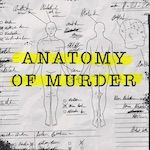 Anatomy of Murder
Anatomy of Murder
While the previous shows were headed by very knowledgeable enthusiasts, AoM is headed by two professional crime fighters. Anna-Sigga Nicolazzi is a former NYC prosecutor, and Scott Weinberger is a former deputy sheriff. They bring their experience to the show, offering insights about procedure and the justice system that others don’t have.
 Park Predators
Park Predators
Hosted by investigative journalist Delia D’Ambra, Park Predators tells stories of crimes that occur in state and national parks. Each episode covers a different murder or other mystery. I enjoy camping, but this one makes me want to stay home.
This next batch of shows covers one case over an entire season, usually about 12 episodes. Some come out weekly, others all at once, so you can binge. They tend to have a lot more depth because they cover so much more information. If you’re a serious crime junkie, these are definitely worth a listen.
 Counter Clock
Counter Clock
Counter Clock is another show by Delia D’Ambra. Each season, Delia picks one case and dives deep into every facet of it. I especially found seasons 3 and 4 fascinating. You can pick any season you want, download all the episodes, and binge it like a Netflix show.
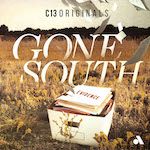 Gone South
Gone South
Gone South is a documentary podcast with two seasons by Jed Lipinski. The first season is about the murder of Margaret Coon. While doing the research for season one, Jed learned about a loose crime organization known as the Dixie Mafia. It’s a really interesting story about organized crime in the Deep South.
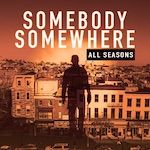 Somebody Somewhere
Somebody Somewhere
Somebody Somewhere is another investigative journalism podcast, this one by Jody Gottlieb and David Payne. The first and third seasons are particularly interesting because they tell the stories of the unsolved murders of the only two US attorneys murdered while on the job. There are a lot of twists and turns, but they navigate them and explain everything quite well. I recommend binge-watching these if possible because there are a lot of details and they can get confusing if you go awhile between episodes.
Our final “category” or type of true crime podcast is the single season. These are similar to limited series (or what they used to call miniseries) on TV. They only have one season for the purpose of telling one important story. Once you listen to the last episode, you can remove them from your feed, although sometimes they may drop an update to the story in the feed or a trailer for a new show coming out on their network.
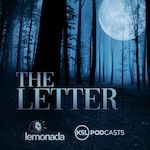 The Letter
The Letter
The Letter is both a tragic story of random murder and the senseless loss of a loved one and a beautiful story of forgiveness and redemption. It tells the story of Zach Snarr, murdered by Jorge Benvenuto in 1996, and the pain and loss their family went through. But it also tells the story of how Jorge, captured and sentenced to prison, wrote a letter to Zach’s parents, apologizing for the crime, and how they got together to make some form of amends. Especially for me as a person of faith, I found the story to be a very inspiring story of repentance and redemption.
 The Deck Investigates
The Deck Investigates
As you may surmise from the title, The Deck Investigates is somewhat of a spinoff of The Deck by Ashley Flowers. But instead of dedicating each episode to one case, Investigates tells the story of the 1984 murder of Darlene Hulse over an entire season. Earlier this year, Ashley toured this story at live events, but now she has released it as a complete binge-able season.
One caveat on this show: I placed this in the only season category, but looking at the website, there is a mention of it being season one. So there is a possibility that this show could have more seasons. It may come down to whether or not Ashley finds another case that merits this kind of attention.
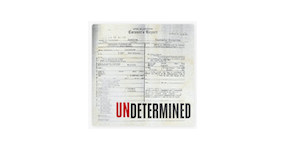 Undetermined
Undetermined
Undetermined is about the suspicious death of Jessica Easterly Durning and relates to the autopsy designation of undetermined for the cause of death. These cases get little to no attention or investigation because the police do not know for sure if foul play was involved. Jessica Noll and Todd McComas take you through the whole story of what we know happened and how the family has been fighting since 2019 to get more answers.
History
History is a broad subject with a lot of niche interests. That being said most of my recommendations are shows produced by Aaron Menkee, who does a great job finding largely unknown stories, that are often a bit weird and macabre. If these aren’t your cup of tea I would suggest doing a search for podcasts that cover your historical interests, as you are bound to find something that you like.
 Lore
Lore
Lore is Aaron Menkee’s flagship podcast. In fact, it’s not just a podcast. Menkee has produced two seasons of a TV series and several books under the same name. Each week he covers several short stories from history in a style that is reminiscent of Paul Harevey’s The Rest of the Story. One of his taglines is “the scariest stories are true,” and from the episodes I have listened to, he may not be wrong. On any given week, you may hear about witch trials, pirates, ghosts, or any other subject that comes from our world’s crazy history.
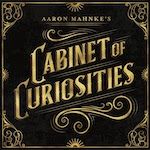 Cabinet of Curiosities
Cabinet of Curiosities
Cabinet of Curiosities is similar to Lore, but it is more of a freak show than a museum. Twice weekly, Aaron delivers two short stories of the strange and twisted from history. Some of these stories, if you didn’t know they were real, you would swear were made up.
 Grim & Mild Presents
Grim & Mild Presents
Grim & Mild Presents has a similar format to the true crime podcasts that take a whole season to cover one case, but instead they cover a subject in history. The show is biweekly, covering 13-episode seasons with no breaks. Season 1 was all about the history of sideshows. Season two is about pirates. The current season is called Bedside Manners and details some of history’s most interesting medical techniques, like bloodletting or other weird cures for diseases.
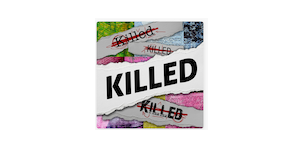 Killed
Killed
If you are interested in learning more about journalism and how it works, check out Killed. Justine Harman explores the history of various stories that were never published because they were too controversial. She often interviews the reporters who worked on the stories but either had to take the story somewhere else or never got to tell it. This includes an essay on Gore Vidal from George Magazine and a story from a piece from New York that was meant to exonerate Jeffrey Epstein.
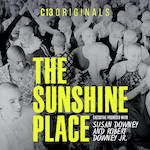 The Sunshine Place
The Sunshine Place
This is a fascinating story! The Sunshine Place is the story of the rise and spectacular fall of Synanon, which started as a kind of hippie drug rehab program in the 1960s and devolved into a terrifying cult that featured beatings, guns, and fortified communes. Executive produced by Robert and Susan Downey, Jr., and narrated by Sari Crawford, whose father was a founding member and met Sari’s mother there, The Sunshine Place takes you on a wild ride from innovative rehab program to dangerous cult.
So there you have it. Hopefully, in this list, you will find something you like. If not, it might inspire you to go looking for other shows that cover your interests. If you have any suggestions, please leave them in the comments.
Photo Credit:
“Podcasting” by mikemacmarketing is licensed under CC BY 2.0.
Walk Thru the Bible
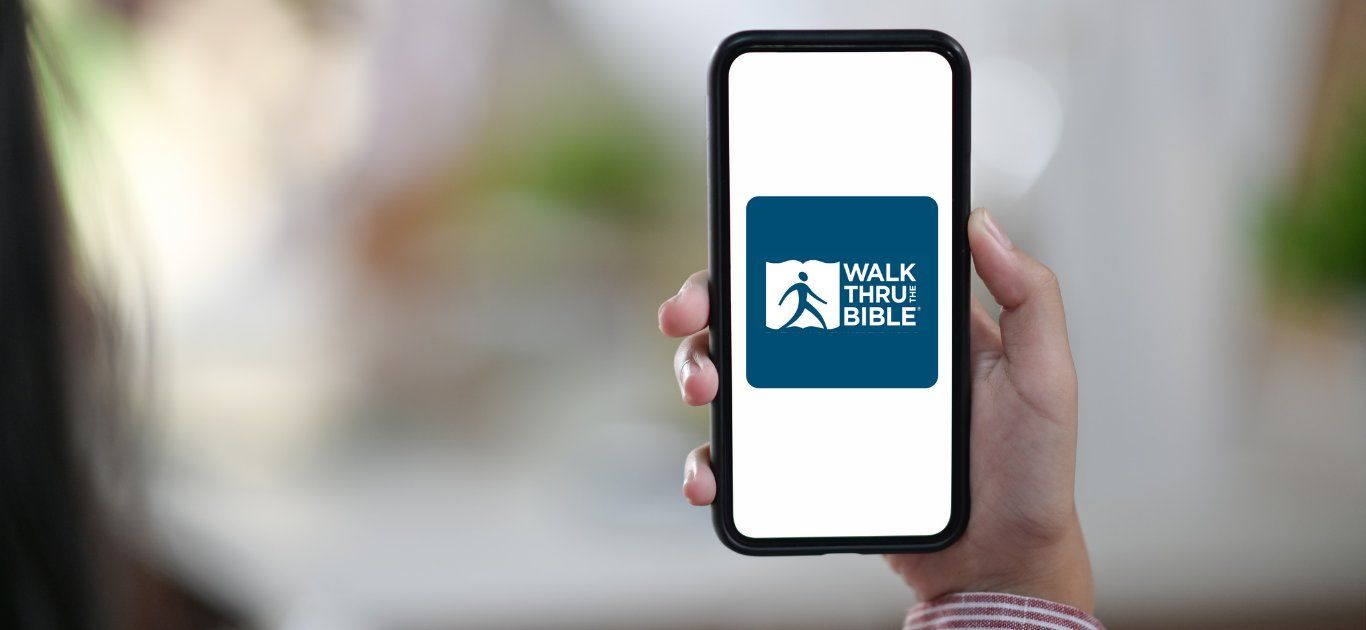 Walk Thru the Bible
Walk Thru the Bible
This weekend, I had the pleasure of attending a training conference from Walk Thru the Bible, which is a Christian teaching ministry that helps people understand the important themes and people of the Bible and how it all flows together. Their courses combine basic verbal teaching with hand movements for each point, known as kinesthetic or tactile learning. For those who find learning easier when using hand or body gestures, it’s a great way to understand and remember concepts.
Our teachers, Tony and Chris Gibbs, were as knowledgeable as they were friendly and fun. For this conference, they took us through the New Testament, beginning with the intertestamental period (the 400 years between the end of the Old Testament and the beginning of the New Testament) to Revelation. They also have an Old Testament training course, which my church will be hosting in September. They also attended our Sunday services to give us a preview of what we will learn in the New Testament training later this year.
What I liked most about this training was that it was theology (which I love) but not a lecture where you are sitting there taking notes. Don’t get me wrong; I also enjoy those types of classes. But to be honest, I sometimes get tired and start to nod off, even if I am enjoying the content. This is one of the reasons why I take notes on the Sunday sermon. It helps me concentrate on what is being said and provides activity for my hands to help keep me awake.
But in this training, we were encouraged not to take notes because Tony would talk for a few minutes, giving us new gestures as he went. Then we would get up and do the new gestures and review the gestures that we had learned previously. This helped us remember the content better and kept us moving, so we remained actively engaged. It was also easy for even a Bible beginner to understand (it was theology that was not rocket surgery, lol).
So if your church is looking for a new way to teach biblical literacy or does a conference every year and is looking for ideas, I highly recommend you check out this ministry and consider the opportunity. It is a fun way to learn about scripture and fellowship with others in your congregation.
Servant Leader
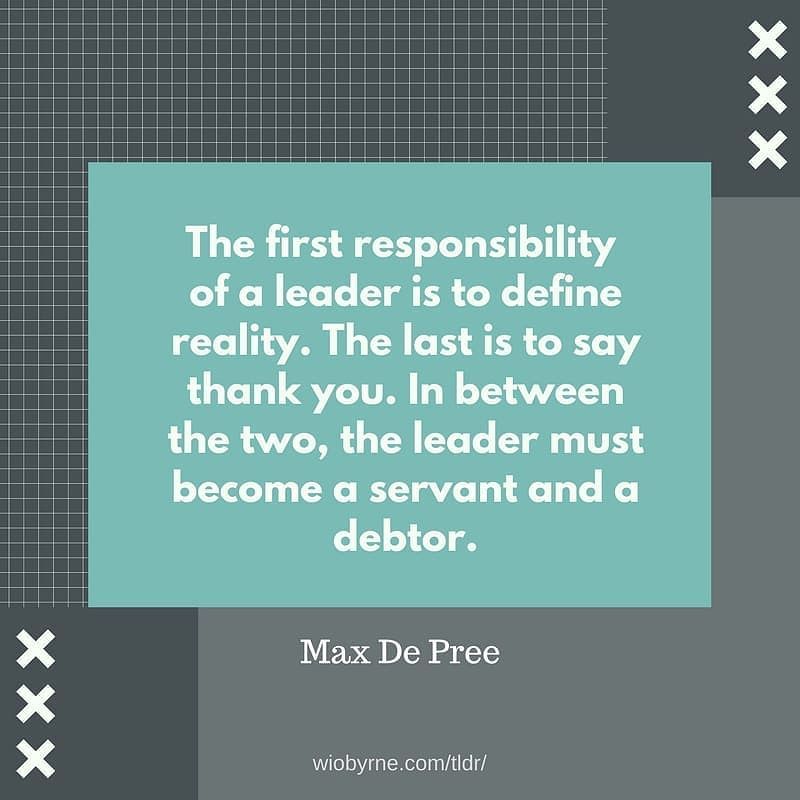 Servant Leader
Servant Leader
This post is part of my “What is a Man?” series. When I say “man,” I do not mean “male” as in the sexual gender, although that does play some part in it. I’m referring to what makes up a true adult man—a good man. This is not someone perfect, as those do not exist, but someone who has matured and embraced qualities that make them, well, quality. Much of this comes from the study of Christian Scripture, but I believe it applies to anyone, regardless of their faith.
What is a man? In the last few years, our society seems to be struggling with the concept of what a woman is, and it is an important question. But in my way of thinking, if we struggle with one, sooner or later we are going to struggle with the other. As a consequence, our boys and young men are not taught the things they need to know so they can develop into wise, independent, and capable adults. So I decided to explore this topic, and it looks like it is going to take a series to do it. I decided to start with this concept of servant leadership because I think it can be challenging and has enough parts and pieces to lay a foundation on which to build the rest of the series. The scriptures have a lot to say about this, and I’m going to heavily rely on them.
A good leader is not a boss but a servant.
42 And Jesus called them to him and said to them, “You know that those who are considered rulers of the Gentiles lord it over them, and their great ones exercise authority over them. 43 But it shall not be so among you. But whoever would be great among you must be your servant, [a**] 44, and whoever would be first among you must be the slave of all. For even the Son of Man came not to be served but to serve, and to give his life as a ransom for many.” ” Mark 10: 42–45
In our modern culture, we often associate the word “leader” with someone who is in charge, someone who tells you what to do, like a boss at work.
boss1 | bôs | noun a person who is in charge of a worker, group, or organization: I asked my boss for a promotion.
• Informally, a person in control of a group or situation: does he see you as a partner, or is he already “the boss”? the boss of the largest crime family in the country.
verb [with object] (usually to boss someone around): give someone orders in a domineering manner: he does not like being bossed around.
While it is true that people with leadership qualities are the best people to put in charge of a company or team, a true leader is someone who serves others. I don’t remember who it was, but someone told me that a good leader is someone who asks, “What can I do to help further your success?” This often means not telling someone what to do but asking what they need from you to fulfill their duties, grow as a person, and generally be the best version of themselves. Then the servant leader acts on those things to help the person in the way that they have asked.
Servant Leaders Commit Acts of Service
35 And he sat down and called the twelve. And he said to them, “If anyone would be first, he must be last of all and servant of all.” Mark 9:35
Not only does a servant leader ask how he can help, he often helps without anyone asking. When he sees work to do, a servant leader just does it. When the trash needs to be taken out, a servant leader will take it out. If someone spills something in the kitchen and doesn’t clean it up, a servant leader will take care of it. And in the words of Wayne from Letterkenny: “When a friend asks for help, you help ’em.”
This is leadership by example. When we do good, it can inspire others to do the same. If you want to teach your children to clean up after themselves, clean up after yourself. If you help out a friend or neighbor, they are more likely to help you when the time comes, or at least be more likely to smile and wave when they see you moving the lawn.
Don’t misunderstand, we don’t do these things because we want people to help us later or because we expect something like that (or anything else) in return. We do it to inspire others to be servant leaders themselves.
A servant leader puts the needs of others before their own.
35 In all things, I have shown you that by working hard in this way, we must help the weak and remember the words of the Lord Jesus, how he himself said, ‘It is more blessed to give than to receive.’” Acts 20:35
We all have “stuff” to do—work we need to get done both at work and at home. Sometimes it’s a lot of work. But a servant leader makes time for others. A servant leader does not think of helping others as taking away from their work or even their time because helping other people is part of their work.
That does not mean that every time someone has a need, we have to drop everything to help them through it. Sometimes the thing we are doing is urgent, and the other person’s is less so. So we can give them a timeframe when we can help and then stick to it. If, for some reason, that timeframe does not end up working, we can let that person know and give a new time, as long as we don’t keep putting it off indefinitely.
It’s also important to realize that we don’t need to have all the answers. Which is good because we can’t. We also don’t need to be responsible for fixing everything or even try to fix everything. Sometimes a servant leader just needs to be a good listener, to hear what a person is saying and try to understand. To be a good sounding board. When we take the time to do that, sometimes the person can work the problem out themselves, but they still need you to be there for that purpose.
Servant leaders follow their leaders.
17 Obey your leaders and submit to them, for they are keeping watch over your souls as those who will have to give an account. Let them do this with joy and not with groaning, for that would be of no advantage to you. Hebrews 13:17
Almost every leader in the world has a leader that they follow. For those few people that don’t, they still have people who warn them about what they can’t (or shouldn’t) do. Servant leaders are not only servants to the people “under” them but also to the people “above” them. So they listen to and follow those who are leading and teaching them. This is not only how we as servant leaders learn and grow; it is also how we lead by example. When the people we are training and serving see us follow our leaders, it encourages them to follow us.
Servant leaders own their emotions.
2 Therefore an overseer [a**] must be above reproach, the husband of one wife, [b**] sober-minded, self-controlled, respectable, hospitable, able to teach, 3 not a drunkard, not violent but gentle, not quarrelsome, not a lover of money. 4 He must manage his own household well, with all dignity, keeping his children submissive, 5 for if someone does not know how to manage his household, how will he care for God’s church? 1 Timothy 3:2–5
Men who would be servant leaders and good men in general must learn to own their emotions. In the last 10–15 years, our society has seemed increasingly angry, and the pandemic has only accelerated it. Whether we are leading others or not, we must set an example of calm and collectedness. A true man knows how to disagree with others without resulting in shouts, insults, or even physical violence. When our emotions do start to get the better of us, a real man learns to pull them back, apologize, and repent.
A real man also knows how to have a good time without losing control of himself through drugs or alcohol. I’m not a teetotaler. I enjoy a good beer (nut brown ales, stouts, and porters are best), a good glass of wine, or even a little bourbon. But not to excess. Do you say you’re not the driver for the night? I don’t care. A real man knows how to control himself, and that includes drinking.
Real men also know how to stand on their own two feet. To manage their resources and be responsible for them. We have a growing epidemic of young men living with their parents as long as they can, staying home, and playing video games. It’s one thing to stay home a few years after high school to work and get your education. But to me, a man is not a man until he moves out and pays his way.
The Values of a Servant Leader and a Good Man
To wrap this up and bring it home, I want to close with some important values that all servant leaders and good men need to have. This is not all-encompassing, and no one is going to be successful at it all the time. What is important is that we strive to achieve them every single day.
Integrity
The greatest strength of a man is not in his body but in his values. The measure of a man is his ability to stick to a set of moral principles. Having integrity is the highest measure of a man’s reputation.
Trust
A man is someone you can trust. His word is his bond. The people in our lives need to know that they can trust us in every way possible. To keep our commitments. To feel safe around us. To know that we are good.
Empathy
Men seek to understand and relate to the feelings of others. It does not mean that we have to agree with everything another person says. But to understand and try to relate to where someone else is coming from not only helps us relate and have a productive conversation, it also makes the other person feel seen and heard.
Collaboration
A servant leader and a good man work collaboratively with others. It’s an old cliche, but it’s true: “No man is an island.” We need to stand on our own two feet as much as we can, but we also need to ask for help when we need it and be willing to work with others to solve their problems as well. Working together fosters empathy and trust and leads to integrity when people know they can go to you for help.
Humility
It’s one thing to be confident, but another to be cocky. No matter how hard we work, we rarely get anything done by ourselves. This is why, when you see an athlete interviewed after a great game or match, they often praise their teammates for the work they did. A good man knows he is not the most important person in the world; he is just striving to be the best version of himself that he can be.
Respect
Above all else, a servant leader and a good man show respect for everyone. Another person’s body, their opinions, and their rights He respects the law and those in authority, especially those in the uniformed services. It does not matter if you don’t like what the other person says, does, or represents. Respect is the basis for human dignity, which we all deserve. It’s good to stand up for what’s right and to obey the dictates of your conscience. But we must do it in a way that respects the beliefs and welfare of others. That is the measure of a man.
Bible references are taken from the English Standard Version
English Standard Version (ESV)
The Holy Bible, English Standard Version. ESV® Text Edition: 2016. Copyright © 2001 by Crossway Bibles, a publishing ministry of Good News Publishers.
Image Credit:
“The first responsibility of a leader is to define reality. The last is to say thank you. In between the two, the leader must become a servant. - Max De Pree In TL;DR #127 - subscribe at wiobyrne.com/tldr/ #leadership #identity #focus #vision #goals #cultu” by wiobyrne is licensed under CC BY-SA 2.0.
Mac Automation
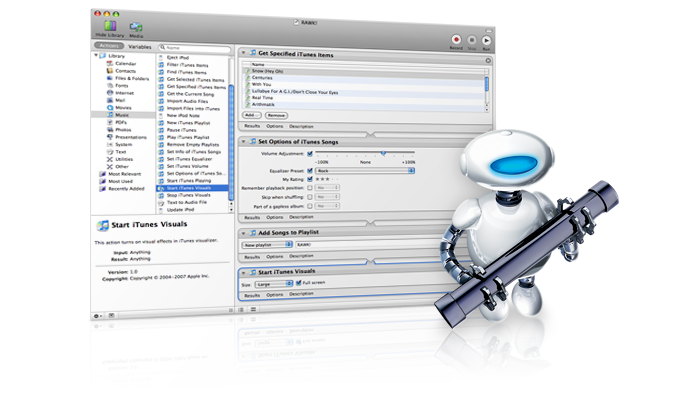 Mac Automation
Mac Automation
Since the beginning of this year, everyone has been talking about Artificial Intelligence tools like ChatGPT. While this technology is still in it’s early stages, a lot of people are seeing the potential of what it can do:
- Write or summarize emails and other documents
- Prepare reports and copy
- Create graphics and images
And the list goes on. While this technology is one part of automating our work, there are things it can’t do that other forms of automation can, like:
- Open up and arrange the apps you need to start your work day
- Automatically type out a standard email you send all the time based on a couple of keystrokes
- Automatically tag, rename, or move files based on parameters you set
- Switch your audio device inputs and outputs based on the work you are doing
These are just some of the things I use computer automation for on my Mac. In this article I’m going to breakdown how you can automate your everyday tasks and give an overview of some of the systems I use to get this work done.
Just to be clear: everything I am going to be discussing is available on the Mac platform. If you use Windows most of the apps are not available. Windows is a great system, but not so much for automation.
Mac Automation - What is it?
If you have used a computer for more than a week, I am willing to bet you have come across some forms of automation, such as keyboard shortcuts. Highlight some text and press ‘Command+C’ and it will copy the text to your clipboard. Place the cursor someplace else and press ‘Command+V’ and it will paste that text in the new location. It saves you the trouble of moving the mouse cursor up to the Edit menu, moving down to the Copy item, and clicking it. Congratulations, you just saved 5 seconds!
This is about as simple as automation gets. But what if I told you there were other ways you could save hours rather than seconds automating your work? You can, with a few other tools and taking the time to learn them.
I define automation as anything you can do to keep work moving by telling your Mac to complete tasks for you, with as little input from you as possible. This can be done in the form of keyboard shortcuts, telling an app to watch a folder and do something if it finds a file that meets certain parameters, or buttons on a Stream Deck.
We have entered a Golden Age of automation, where multiple systems can be combined to produce automations that do a lot more for you. When I start my day, I push one button on my Stream Deck that starts a Keyboard Maestro macro that opens apps for me, but it also runs a couple of different Apple Shortcuts along with some Apple Script to get everything set up exactly the way I want it. This would not be possible without different systems talking to one another.
Systems/Applications
Now that I hopefully have piqued your interest, let’s go over some of the tools that should be in the Automation Sorcerer’s Bag of Holding.
Text Expander
This is a great place to start because it’s pretty simple, very powerful, and if you type you can get something out of it. Text Expander (TE) sits in the background and watches for you to type certain snippets of text and when it sees them, it takes action by either expanding your snippet into a larger text or opening a form for you to fill out before pasting the info into where you are typing. So if you work for the “Acme Moving Company” and you type the company name a lot, you could create a snippet of “amc.” Whenever you type that, TE is going to change it into “Acme Moving Company.”
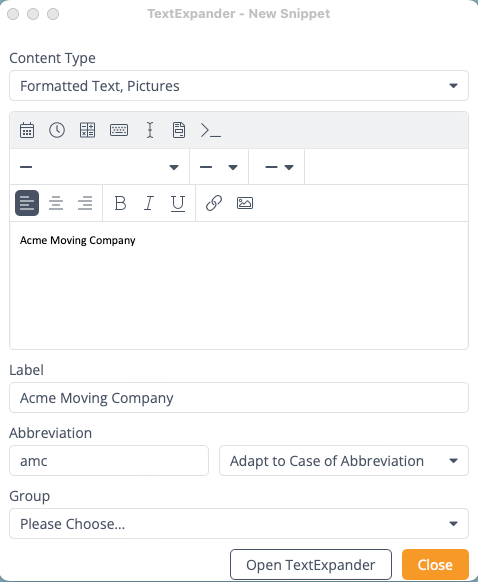 Acme Moving Company
Acme Moving Company
You can create a text expansion with as little or as much text as you want. You can also add formatting and placeholder text. It’s a great way to save time by automating things you type on a regular basis.
Hazel
Hazel is an app that watches folders for you, and takes action on files in the folders based on rules you have set up. I take a lot of screenshots, but I usually only need them for about 5 minutes. Rather than go through the process of deleting them or letting them fill up my desktop, I created a Hazel rule. When a file with “screen shot” in its name has been sitting on my desktop for 3 days, Hazel moves it to the trash. She also deletes files that have been in the trash longer than 10 days. This eliminates my having to do the maintenance work of cleaning up my screenshots and deleting the trash.
I also have a task every two weeks of downloading a PDF file from a site, then emailing it to my boss. I set up a Hazel rule so that when the file is downloaded, Hazel creates an email addressed to my boss, and attaches the file. She then tags and moves the file to a storage location.
Moom
Now we are going to get into some of the apps that connect well together. Moom is an app for managing your app windows, and can be used two ways. The first is through keyboard shortcuts. Activating a shortcut can move the window to half the screen (vertical or horizontal), center of the screen, nearly full screen, or to a different screen entirely, among others.
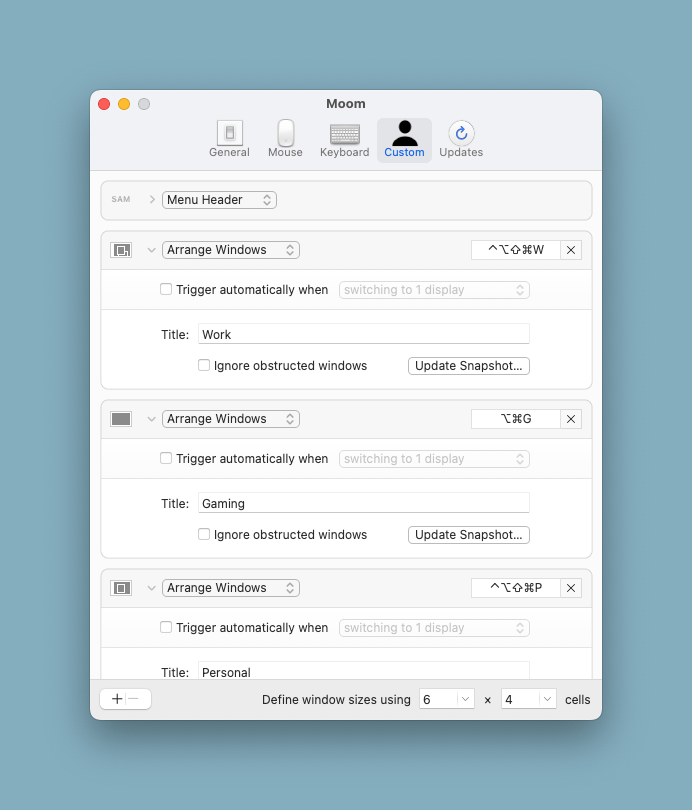 Moom
Moom
The other way to use Moom is with its savable snapshots. Open all the apps you use for a particular task, place them where you want, and then bring up the Moom Snapshot preferences. Give the snapshot a name and an optional keyboard shortcut. You can then activate the snapshot anytime by either clicking the keyboard shortcut or clicking on Moom in the menu bar and selecting the snapshot. You can also use Moom with Apple Script, but we’ll get to that later.
Apple Shortcuts
If you have an iPhone, you have probably heard of or seen Shortcuts on there. Shortcuts is a jack-of-all-trades type app. It’s a bit hard to explain because there are so many different things you can do with Shortcuts, but I’m going to try.
Shortcuts can be as simple as having only one action, like creating a button to switch focus modes, or to toggle dark mode on or off. Or they can have many actions, like when you toggle dark mode on, it then activates a focus, opens an app, and starts a certain playlist in Music. A great way to use Shortcuts is to go through your day trying to be mindful of the things you are doing, and identifying things you tend to do at the same time. I created a Shortcut for my phone that turns on my AppleTV, then makes sure the AppleTV is switched to my profile, then opens the TV app. If you have Home Kit connected devices you could also set the Shortcut to dim the lights or set a scene.
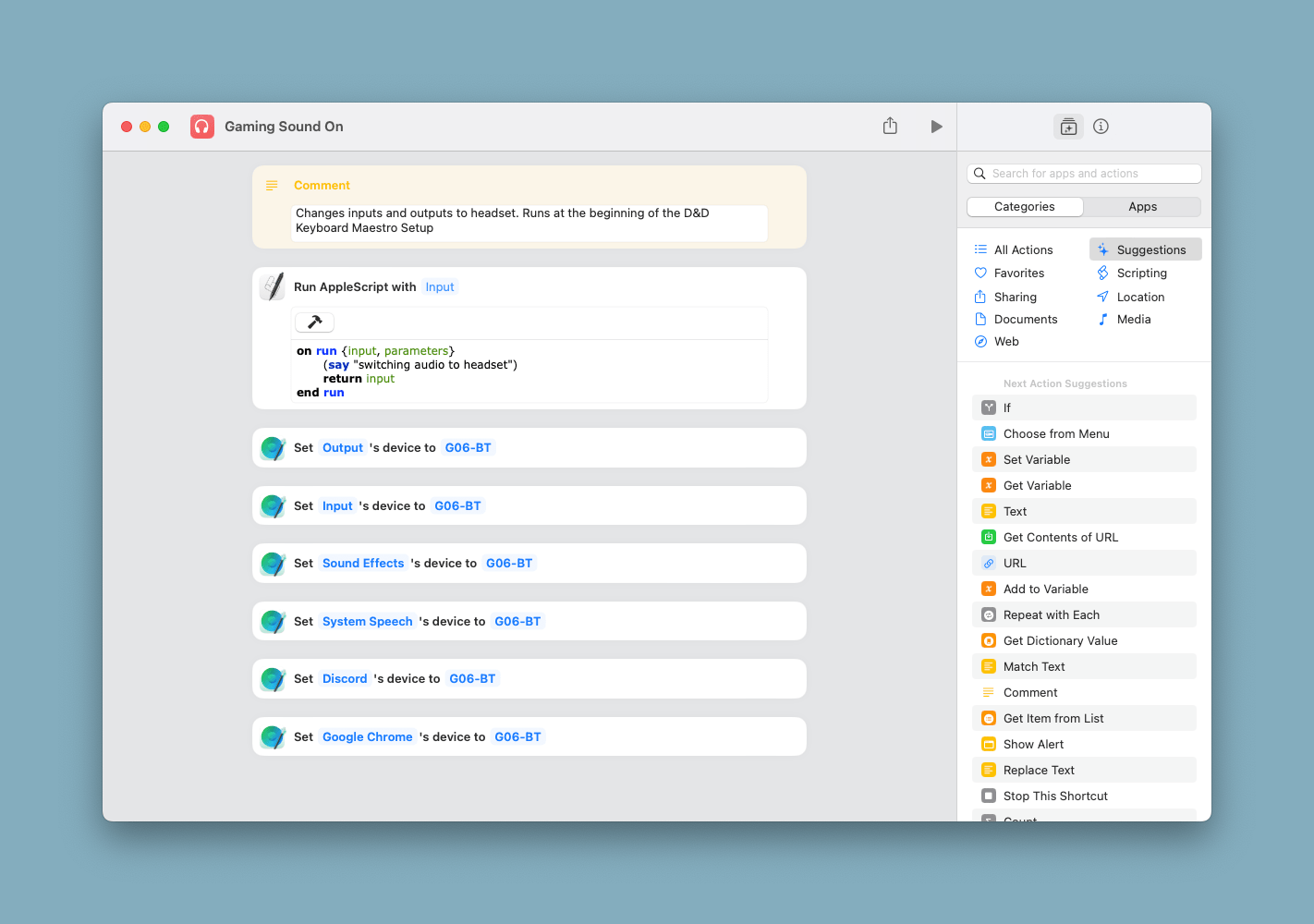 Gaming Sound On
Gaming Sound On
In addition to being able to run actions on your Mac or iPhone on its own, one of Shortcuts super powers is being able to work with other systems. You can create a Shortcut, and then add it to a Keyboard Maestro macro or Hazel action. This lets you extend your automations to do lots of things at once by using different systems together to do what they are best at.
Keyboard Maestro
Keyboard Maestro (KM) is one of my all time favorites. It is the multi-tool of Mac automation apps. It’s another app that is a bit challenging to explain because it can do so much, and your imagination really helps here.
The basic idea of KM is that you create a macro that does one or more tasks based upon a trigger. If you have played around with If This Than That then you have some idea of what I am talking about.
The simplest type of trigger in KM is a keyboard shortcut, like pressing Command+C to copy, except that you can create any shortcut that isn’t already being used by your Mac. You can also create Command Palettes, which is a popover menu that displays when you click a keyboard shortcut. This allows you to assign the same shortcut to multiple macros and then pick from the list either with your mouse or by pressing the a letters in the name of the macro. Further, you can set a macro to fire when something happens on your mac, like running a macro when a certain app opens (I love this one).
Once you name a macro and set a trigger, KM has a list of a gazillion actions that a macro can perform, including running actions from other systems like Apple Shortcuts.
One of my favorite things to do with KM is what David Sparks calls “set ups.” This is when you set up your Mac to do a specific type of work like setting up for your work day, or to write, or edit audio or video. In cases like these there are certain apps you want open, in particular places on your screen or screens. You may also want to set a focus or toggle dark mode. KM can do all of that, with the push of one button.
Side note: I tried to take a scrolling screenshot of my work set up, but it was too long. Same with my D&D one.
So, remember how I said some automation systems can work together? If you have been reading all of this to get to that info, get ready to be happy.
KM has actions for running Apple Shortcuts and Apple Script, which is a fairly simple scripting language that has been around almost as long as the Mac. These actions allow you to do things with KM that it otherwise is not set up to do. Here’s a couple of examples:
KM does not have a way to change system preferences. It can open them, but not change them. So when I want to switch my audio input/output from my speakers and microphone to my gaming headset, you would think I was out of luck. However, I use an audio control app called Sound Source, which allows you to make these changes from the menu bar. Since Sound Source has enabled Apple Shortcut actions, I created 2 Shortcuts one to switch my input and output to the headset, and one to switch back. I added this Shortcut to my KM D&D set up macro, and it switches the input and output while the macro is running. I then created a macro for the end of the session, which runs the Shortcut to switch them back.
Another great example is with Moom. KM does not have a way to directly interact with Moom, but it does allow you to use Apple Script. So with a little internet searching, I found the script for activating a Moom snapshot, and added it to my set ups. Voila. Now my windows move to the right places once the apps are opened.
Investing in Your Education
Finally, if you are still reading all of this and thinking “Well that’s great, but I’ve never used apps like this” I have one more resource for you. Earlier I mentioned my friend David Sparks, known online as MacSparky. David has created Field Guides for KM, Apple Shortcuts, and Hazel, which are great resources for learning these applications. You can stream or download the videos, and he provides example macros you can download to help you learn. I highly recommend his guides for learning any subject he teaches on.
Do you have any Mac automation tips or tricks? Leave them down in the comments.
“automator mac os x leopard” by Shht! is licensed under CC BY 2.0.
Tabletop RPGs in the 21st Century
 D&D Online
D&D Online
When I was a little boy, I loved playing pretending games with my friends. I had a fantastic collection of toy guns, and some great action figures from Star Wars and He-Man. We would get together and either take the guns outside, running around pretending to shoot imaginary bad guys, or stay inside playing with the figures. It was so much fun.
But sometimes when you play these games, you run into problems. Like when somebody wants to have a power or ability that is unfair. When little boys play these games we want to defeat each other, or defeat the enemy together. Arguments can ensue, and it is difficult to resolve the issues because there is no frame of reference on how to decide who is right or what is fair.
Then in middle school I discovered another type of pretending game called Dungeons & Dragons. Known as a Table Top Role Playing Game (TTRPG), it lets you craft a character and act out what that character’s persona would do. They have detailed rules about what you can and cannot do, and a Dungeon Master (DM) or Game Master (GM) who crafts the story and interprets and referees the rules. We had a blast because we could pretend to wield amazing weapons, cast incredible spells, and have wonderful adventures right from my living room. Once I got to high school, my schedule got busier and I stopped playing.
A couple of years ago I found myself wanting to play again, but not having any friends that played. I searched online and discovered great new resources that were not available in the 1980’s. The first was the virtual table top (VTT). These are websites like Foundry and Roll20 that let you run the game through a browser. The map of the world you are in appears on the screen, along with tokens representing the players that can be moved around, and controls to cast spells, attack with weapons, or do anything else you would normally do in the game.
The other resource was paid Dungeon Masters. Now let me warn you that some in the TTRPG community would find this controversial, because if you already have a group of friends that play the game you don’t normally pay a DM. One of the members of the group either prefers being the one that crafts the story, or members of the group take turns being the DM with each new campaign. But I have two reasons why I think paying a DM is perfectly reasonable.
First, as I mentioned before I don’t have a group of friends (local or online) that play the game. Sure I could go to a local game shop and try to find other gamers interested in starting a group, or post online looking for groups (there are plenty of Facebook groups for that). But I found using a service like StartPlaying to be an easy way to find a DM and group and start playing.
The second reason is that I get to support a creator and their work of crafting story and art. DM’s normally host one or two games per week, getting to play the game they love and supplementing their incomes. Others have transitioned to DM’ing as a full time job!
Take my DM Ned for example. Ned lives in Greece, and is an architect by trade. As a professional DM, he runs 10-12 games per week, making enough money to support himself and live comfortably. He has created his own world for his games to exist in complete with continents and countries, government systems, cultures, epochs in time, monsters, and special rules known as homebrew. This makes his games unique to the RPG world because everything outside of the normal rules was created by him. No other DM is telling the stories that he is telling.
While some old school gamers think playing online is weird, and don’t like the idea of paying to play, the internet has opened the game up to a lot of new players and allowed veteran players to get into more games, both without leaving their house. It has also opened players up to more TTRPG games because they can not only shop for them online, but also download the books and rules so they can learn and play without going to a store (however, if you like paper books I highly recommend you support your local game store).
If you are interested in learning about or playing table top role playing games, I have a bunch of recomenations for you.
Game Systems
Dungeons & Dragons
The Grand Daddy of them all. D&D is set in a medieval type world with dozens of races and character classes to choose from. There are also tons of campaigns to play, from fairly simple beginner campaigns to expert campaigns for veteran players with powerful characters. You can download the basic rules for free at the D&D website, as well as purchase other books and resources. Digital resources are distributed through D&D Beyond, which can be accessed from their site or on their mobile apps.
Pathfinder 2 from Kobold Press
Kobold Press has not been around as long as D&D, but they have created a great game system in Pathfinder 2. Set in a similar world as D&D, their system uses different rules for creating characters and performing actions during your turn. Digital resources are distributed in PDF format, or you can purchase books for shipping or from your local game shop.
There are lots of other games and systems out there, but these are the two that I am most familiar with and can recommend based on some amount of experience. Doing a search for “Table Top Roll Playing Games” will bring you lots of options to explore.
Finding a Game
Start Playing
Start Playing is my first pick here because it’s where I found Ned, my current DM. Here you can search for all kinds of games based on game system, type (campaign or one shot), dates, day and time, and more. You don’t actually play games on this site, but you can find games, rate DM’s, and manage your account. It’s a great way to find DM’s and manage your games.
Roll20
Roll20 is a one-stop shop for finding and playing games because it not only has a search function for finding games, but Roll20 is also a VTT. Here you can find games that are free and paid, sign up and play. It also has built in video and voice chat. My only problem with Roll20 is that when I was first looking for a game, I could never find the button to sign up for the games I found. I was probably just missing it, or maybe it didn’t show up in the browser I was using.
Discord
These last two suggestions are a bit more general, but they can work. There is a Pathfinder Discord server which has a section for finding games, as well as discussion about rules and other topics.
For Dungeons & Dragons I don’t think there is a general Discord server, but there are servers based on location. I live in Ohio, and found an Ohio D&D Discord Server that lists games throughout the state.
Facebook has a number of groups where you can post to find a game. All Things D&D: Group Finder is a very general group where people post looking for games or looking for players. D&D 5e Online is another similar group. Finally if you are looking for a local group to play in person, look for a D&D group tied to your area. For me, I found Cleveland Dungeons & Dragons which lists groups in the NE Ohio area.
Conclusion
TTRPG’s have come a long way since they were born in the 1970’s. You can still play them the same way with books, paper character sheets, pencils, and physical dice around someone’s table. But as someone who loves tech, it’s great to see the amazing transition this game has made into the internet age. I think it’s one of the best parts of the social aspects of the internet. You can play with people all over the world right from your laptop, and make great new friends who share this interesting pastime with you.
“Dungeons & Dragons Online - Mikhai Rusemary” by Marco Hazard is licensed under CC BY-SA 2.0.